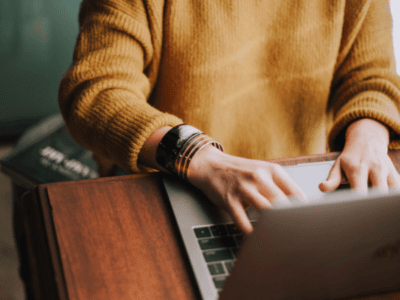Head’s up! Is your video currently on your desktop (or on your Agent Dashboard)? Read this blog post first to learn how to transfer it to your phone.
Wondering how to upload your video to Instagram? You’re in the right place. In this post, we’ll walk through uploading to Instagram – including some helpful tips.
If you’re in a hurry to get started, check out this how-to video. If you want step-by-step instructions for each type of post, read on below!
Option 1: Upload a Reel
Reels offer the best reach and discovery—Instagram actively promotes these to new audiences.
- Open the Instagram app.
- Tap the + icon at the bottom center and choose Reel.
- Select your video.
- Feel free to Instagram’s tools to trim, add text, effects, etc.
- Tap Next.
- Write a caption, tag people, invite collaborators (more on this below), and choose a cover image.
- Tap Share.
Option 2: Upload a Feed Post
Feed posts help you maintain a polished, long-lasting presence on your profile.
- Tap the + icon and choose Post.
- Select the video from your gallery and tap Next.
- Feel free to Instagram’s tools to trim, add text, effects, etc.
- Tap Next.
- Write a caption, tag people, invite collaborators (more on this below), and choose a cover image.
- Tap Share.
Option 3: Upload a Story
Stories are great for quick updates, behind-the-scenes moments, or timely content since they disappear after 24 hours (unless saved to Highlights).
- Tap the + icon and choose Story. Or, on the home screen, tap Your Story.
- Tap the image in the bottom left to access your camera roll and select your video.
- Feel free to add text, GIFs, links, or music.
- Tap Done.
- Tap Your Stories to post.
General Advice
Make sure any text, links, or stickers stay visible when your video is posted.
Ever seen a Reel with captions cut off? That’s because they landed in Instagram’s “no-go zones” near the screen’s edges. Grid lines will appear to warn you—but for a full breakdown of where it’s safe to place elements, check out this video:
Use Instagram’s Collaborator feature to boost views, shares, and engagement.
Instagram’s Collaborator feature lets you co-post with another account (such as your co-lister or your brokerage), sharing the post to both profiles for double the exposure and combined engagement. It’s a great way to boost visibility and showcase partnerships. Watch the quick video tutorial below if you’re not familiar with the process of inviting a Collaborator:
Use hashtags that fit the theme of your content.
For example, include the listing’s location (like #sanfranciscohomes or #oaklandrealestate) along with relevant real estate hashtags. Check what hashtags your followers, clients, and other realtors are using—and add those to help boost your visibility.